Welcome to our Documentation and Help
Buying for business – groups of employees
What are groups?
Groups are basically used to manage a combination of both courses and the users (trainees) who will take the courses. For all groups, there is a Group Leader who can manage the group. All users who are invited to the group will automatically have access to all the courses that are in the group and once invited they will be automatically enrolled in all the courses in the group. Courses get added to groups and groups are normally created when purchasing courses. Each group course product purchased will create a group. This means that each group course purchased will create a unique group and the group will therefore only normally include that course. The exception to this is when the course product itself contains more than one course, which is the case for a course bundle. So in this example, if you purchase a group course bundle that includes two courses, the resulting group will include two courses and all members of the group will be enrolled on both courses.
How to purchase courses for groups
A group is normally created at the time that a user purchases a course when the option to make a group purchase is selected at the time a course is selected prior to adding to the basket.
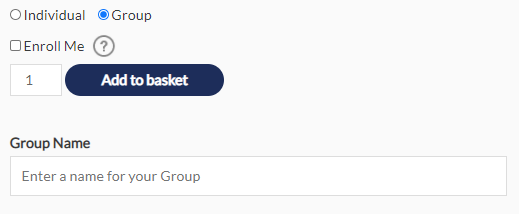
It is important to select the “Group” option and enter a unique group name, as that group will be created when the purchase is completed. The courses purchased will be added to the group automatically. The user who purchases the courses and specified the group name will automatically become the “Group Leader”.
The group leader will only be able to access the course(s) themselves if they select the option to “Enroll Me”. The quantity should be set to the number of users that need access to the course(s) which will be added to the group. Don’t forget to include the Group Leader when entering the total quantity.
Creating multiple groups
Each time a Group purchase is made, a new group is created. This creates greater flexibility for managing different courses for different groups of users at different times.
Course access
Course access is limited to the User License period, and this is normally 12 months, but check the individual product for variations. If course access expires then users will be unable to access the course, regardless of ever previously commencing or completing the course.
Course data retention
Most courses are configured to automatically delete a users course data following expiry. This applies to the individual course which is expiring and ALL user data associated with the course.
The users’ website account is not deleted, as they may be enrolled in other groups and courses, have a purchase history or may wish to access course products in the future. A user’ membership of a group they were previously a member of maybe retained unless they are removed from the group.
It is important for users to complete courses within the User License period and download certificates prior to expiry.
Are there any limitations?
Yes. When a group course is purchased, the quantity is fixed. For example, if you purchase 11 User Licenses, and one is allocated to you as the group leader, then you may only invite 10 additional people into the group. The invitation process automatically creates the user account if one does not already exist and automatically enrolls the user onto the course, and sends them an email. Say you invite one person. That means you will have 9 invitations left. If you later decide to remove that person from the group that does not affect the remaining invitations. You will still only have 9 remaining invitations.
We don’t normally recommend extending the number of employees in an existing group unless you have a large change in staff for example. See our recommended approach in the following section below, but contact our support team if you are not sure what to do.
There are a couple of ways to avoid problems
- We recommend purchasing sufficient quantity upfront to cater for the maximum projected employees for the forthcoming 12 months OR
- Purchase a restriction-free premium product that enables greater flexibility in changing group members
There are good reasons not to extend an existing group
- Some regulatory and ISO standards requirements require training to be periodic (typically every 12 months). Once a course and assessment have been taken, the only way to take repeat a course and an assessment periodically in order to gain a new updated certificate is to purchase the course again and re-enroll employees once more.
- Our courses are periodically updated and kept in line with regulations and standards. Purchasing the latest course will ensure that users are enrolled in the latest version of the course.
If you make a genuine mistake then we can help you fix it.
What is the recommended approach?
We recommend that before you purchase courses for employees you should create or refer to a training plan.
- List which courses are relevant for your situation and organisation. Check out our course selector or ask our support team for help.
- List which employees need access to specific courses
- Estimate the potential total employees, anticipating new hires. for the forthcoming 12 months
- Group the lists to determine an optimal logical group of courses matched to employees (as this will maximise the potential for savings)
- Give the groups names – for example, “Data Protection awareness – all employees”, or “Data protection for Executives”
- Make a single purchase for each group, using your preferred name, and add the required individual course or individual course bundle
- If you have a high turnover of staff or are planning many new hires or many changes in roles then consider our unlimited course products. Just contact our support team for help and advice.
What can the group leader do?
The group leader can:
- Invite users to participate in a group
- Remove users from a group
- Check the progress for all users in the group
- Check the assessment results for all users in the group
Can we make changes to groups if we make a mistake?
If a mistake is made or circumstances change we are here to help. Please raise a support ticket.